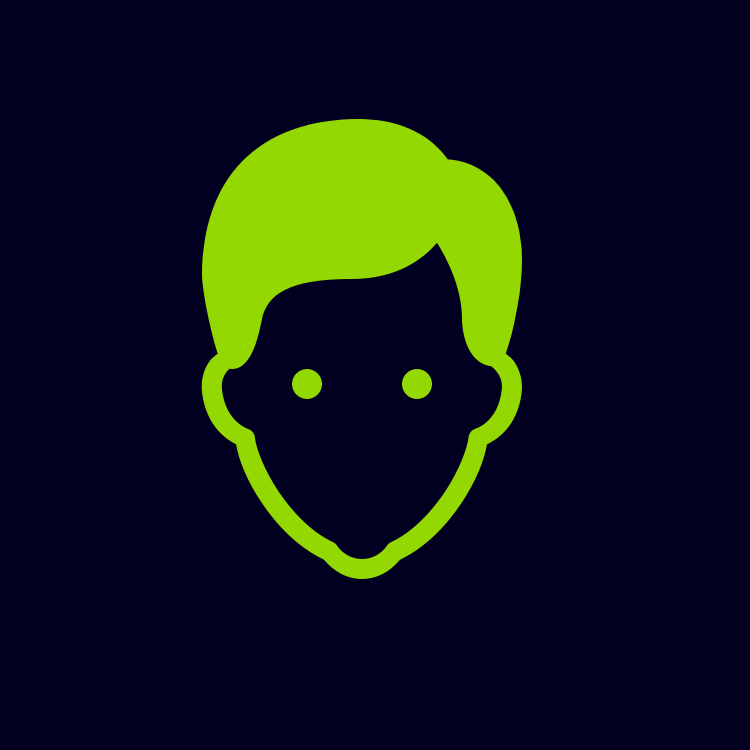Writing MATLAB for Beginners: Simple Examples Explained
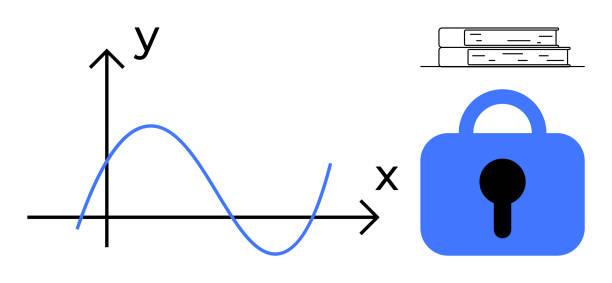
Writing MATLAB for Beginners: An Easy Start
MATLAB is a high-level programming language widely used for numerical computing, data analysis, and algorithm development. For beginners, MATLAB may seem intimidating, but with a structured approach and practical examples, anyone can start coding confidently. In this guide, we’ll explain simple MATLAB examples, covering basic commands, variables, loops, and plotting to help you get started.
Basic MATLAB Commands and Variables: Your First Steps
When starting MATLAB, understanding basic commands and variables is essential. MATLAB uses a workspace where all variables are stored and manipulated. For beginners who want guidance on handling data efficiently and avoiding common mistakes, Best Data Manipulation Assignment Writing Help can be a valuable resource to build a strong foundation in MATLAB.
Creating Variables
Variables in MATLAB are created simply by assigning a value using the equals sign =. For example:
a = 10;
b = 5;
c = a + b;
disp(c);
This script stores the sum of a and b in variable c and displays it using disp().
Working with Matrices
MATLAB stands for Matrix Laboratory, so working with matrices is fundamental. To create a matrix:
M = [1 2 3; 4 5 6; 7 8 9];
disp(M);
Here, semicolons separate rows, and spaces separate elements within a row. MATLAB allows easy manipulation of matrices for addition, multiplication, and transposition.
MT = M';
disp(MT);
This transposes the matrix M, turning rows into columns.
Using Loops and Conditional Statements
Loops and conditional statements enable automation and decision-making in MATLAB scripts.
For Loops
A for loop repeats actions a set number of times:
for i = 1:5
disp(['Iteration number: ', num2str(i)]);
end
This loop prints the iteration number from 1 to 5. num2str converts numbers to text for display purposes.
While Loops
A while loop continues until a specific condition is false:
x = 0;
while x < 5
x = x + 1;
disp(x);
end
This script increments x until it reaches 5 and displays each value.
Conditional Statements
MATLAB supports if, elseif, and else statements:
num = 7;
if mod(num,2) == 0
disp('Even number');
else
disp('Odd number');
end
Here, mod(num,2) calculates the remainder when num is divided by 2 to determine if it is even or odd.
Simple MATLAB Functions
Functions are reusable blocks of code. Creating functions in MATLAB helps organize scripts and avoid repetitive code.
Creating a Function
Save the following as addNumbers.m:
function result = addNumbers(a, b)
result = a + b;
end
Call the function in MATLAB:
sumResult = addNumbers(5, 10);
disp(sumResult);
Functions can take inputs, process data, and return outputs, making them powerful tools for beginners and advanced users alike.
Plotting Data in MATLAB
One of MATLAB’s strengths is data visualization. Beginners can quickly create plots to understand trends and patterns.
Simple Plot
x = 0:0.1:2*pi;
y = sin(x);
plot(x, y);
title('Sine Wave');
xlabel('x-axis');
ylabel('y-axis');
grid on;
This script generates a sine wave, labels axes, adds a title, and turns on the grid for better visualization.
Multiple Plots
You can also plot multiple datasets on the same graph:
y2 = cos(x);
plot(x, y, '-r', x, y2, '--b');
legend('sin(x)', 'cos(x)');
Here, -r specifies a red solid line, and --b specifies a blue dashed line. Legends help differentiate multiple datasets.
Handling Data: Importing and Exporting
MATLAB can read and write data from files, making it practical for real-world applications.
Importing Data
data = readmatrix('data.csv');
disp(data(1:5, :));
This reads a CSV file into a matrix and displays the first five rows.
Exporting Data
writematrix(data, 'output.csv');
Exporting processed data is simple, allowing easy sharing and further analysis.
Tips for Beginners Learning MATLAB
-
Use the Command Window: Experiment with commands directly in the Command Window to understand syntax and immediate results.
-
Comment Your Code: Use
%to write comments explaining your code. This is crucial for clarity. -
Explore Built-in Functions: MATLAB has thousands of built-in functions for mathematics, statistics, and graphics.
-
Leverage Documentation: MATLAB’s official documentation provides examples and detailed explanations for every function.
-
Practice Regularly: The more you practice, the more comfortable you will become with MATLAB programming.
Practical Example: A Small Project for Beginners
Let’s combine variables, loops, and plotting:
% Calculate and plot factorial values
n = 1:10;
factorials = zeros(1,10);
for i = n
factorials(i) = prod(1:i);
end
bar(n, factorials);
title('Factorials from 1 to 10');
xlabel('Number');
ylabel('Factorial Value');
This project calculates factorials for numbers 1 to 10 using a loop and visualizes the results with a bar chart. Simple projects like this help beginners apply concepts in a meaningful way.
Conclusion
Starting with MATLAB doesn’t have to be overwhelming. By focusing on basic commands, variables, loops, functions, and plotting, beginners can quickly develop practical skills. Remember to experiment, practice, and use resources like tutorials or assignment support when needed. With consistent effort, even complex data manipulation and analysis will become manageable.
- Sports
- Art
- Causes
- Crafts
- Dance
- Drinks
- Film
- Fitness
- Food
- Giochi
- Gardening
- Health
- Home
- Literature
- Music
- Networking
- Altre informazioni
- Party
- Shopping
- Theater
- Wellness